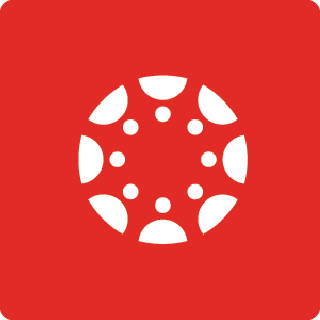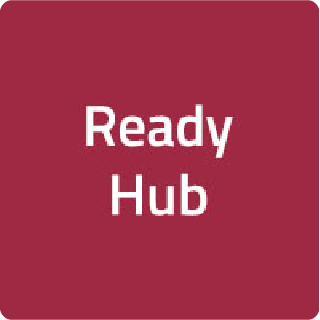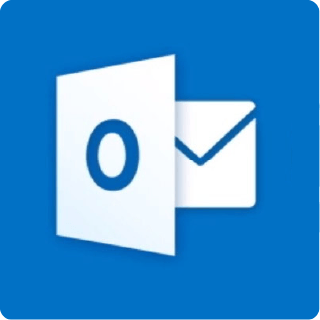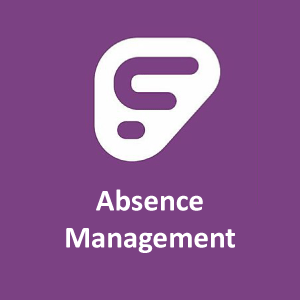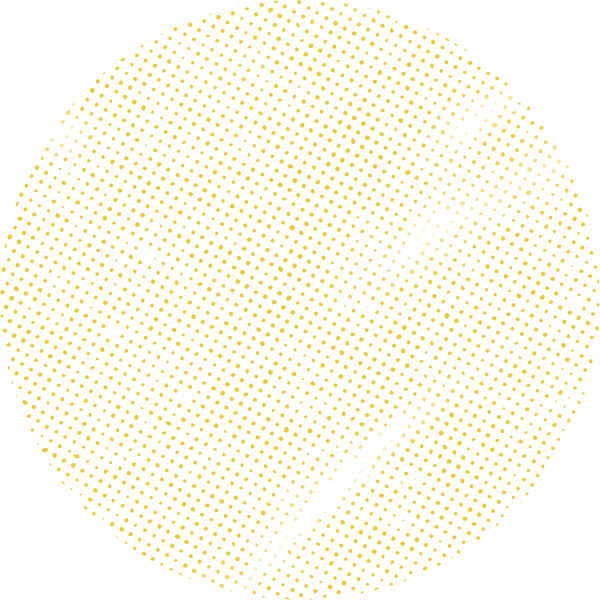
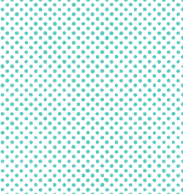
Student attendance in Skyward
Parents can see attendance information and submit notes about student illness in Skyward Family Access.
Any questions regarding Absences Request should be directed to the campus where the student attends school.
View attendance
Click on the Attendance tab.
Attendance information for all students associated with the account will be displayed.
You can view the absence chart by day or by period.
Day view
The Day view displays a list of any dates that a student was marked absent for one or more classes. Each date then lists the specific classes that the student was absent for.
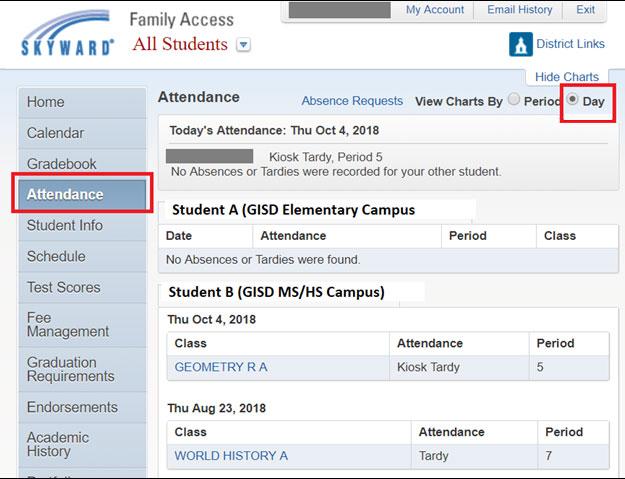
Period view
The Period view allow you to see the total number of periods where a student was marked absent. It displays a graph of absences for the current term and a graph of absences year to date (YTD).
The graph can be hidden by clicking the Hide Charts link.
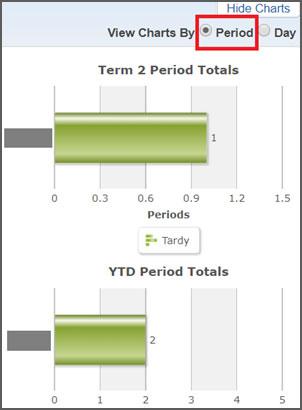
Class information
Click the name of the class under a specific day to display details.
Class information includes:
- department
- alphakey/section
- subject
- course length
- credits
- curriculum
- course grade level(s)
- teacher
- room number
- class period
- start and end date
- days and time that the class meets
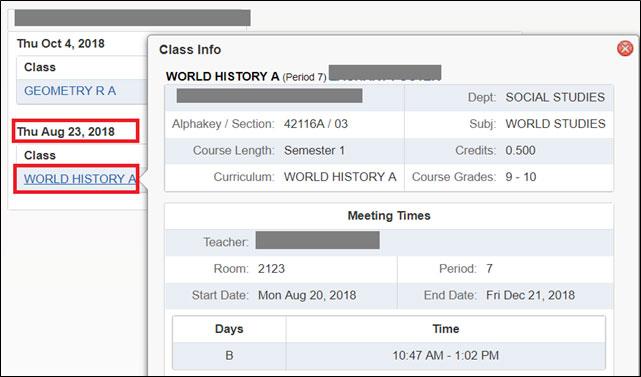
Submit absence note
All campuses allow parents to turn in notes about their student’s illness through Skyward. These electronic attendance notes are only accepted for full day absences for illness.
Click the Absence Requests link and then click on Add Request.
Fill in the required fields on the Add Request screen including:
- Start date
- End date
- Reason
- Comments
Click the Save button to submit the request.
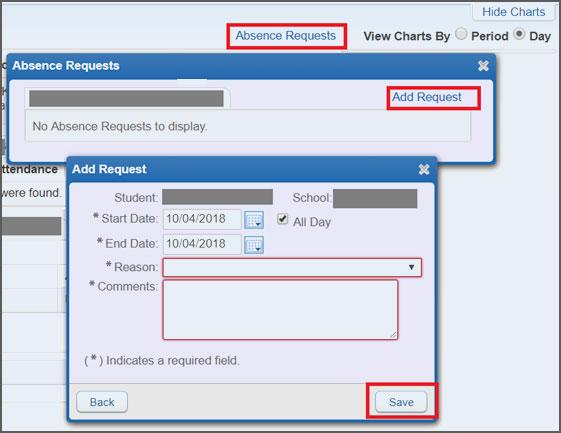
Discover more Skyward help
Contact us
For questions about grades, contact your student's teacher.